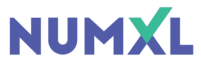Download a Free Trial
NumXL gives you all the tools you need to analyze time-series data in Excel. Just open your Excel spreadsheet and use NumXL’s rich set of user interfaces and wizards to create your models and makes robust forecasts with ease. Then share your creations instantly with anyone. To make things even more convenient, NumXL keeps the data and results connected, so you can always come back and update or revise your analysis, or project a new forecast in a flash.
We highly recommend that you evaluate your computer before installing NumXL products to verify that you meet or exceed the minimum system requirements.
Min. System Requirements:
- Microsoft Windows 8 or 10
- 500MHz CPU
- 512 MB RAM
- 100 MB of disk space
- Microsoft Excel 2010 or later version
FAQ
Most frequent questions and answers:
An Excel add-in is a piece of software that adds functionality to Microsoft Excel. Excel Add-ins are written in Visual Basic for Applications (VBA) or in a compiled language (C/C++). For performance and scalability purposes, we implemented our add-ins (e.g., NumXL, etc.) using C++.
For most enterprises, the default productivity suite of choice is Microsoft Office. According to the latest survey from Spiceworks, 83% of the polled enterprises are using Microsoft Office.
By offering NumXL as an Excel add-in, we are extending the functionality of MS Excel to solve a new set of problems, leveraging your existing investment (Microsoft Office), and eliminating the need for end-users to learn a new tool.
Yes. NumXL tutorials are available online in our support portal and offline in the help file. Furthermore, NumXL installation comes in with numerous examples (workbooks), case studies, and the help file.
Yes, NumXL is compatible with Excel installation of any language.
Bear in mind that menus, user-messages, and cells’ comments are either in English or Spanish depending on the active language in Excel. English is the default language for non-Spanish Excel.
In Excel, you can manage the add-ins using Add-ins Available Box. To access the Add-in Box, do the following:
- Click the “File” Tab, and then click Excel Options
- On the left bar, click on Add-ins
- On the right pan, Find the Manage Box, Select Excel Add-ins
- Click GO
To Load an Add-in
- If the add-in you want to use is not listed in the Add-Ins available box, click Browse, then locate the add-in.
- In the Add-Ins available box, select the checkbox next to the add-in you want to load, then click OK.
To Unload an Add-in
- In the Add-Ins available box, clear the checkbox next to the add-in you want to unload, then click OK.
- To remove the add-in from the menu, restart Excel.
Note: Unloading or removing an add-in from the menu does not remove it from your computer. To remove the add-in from your computer, you must uninstall it.
Not directly, NumXL requires a Microsoft Windows Based Excel version. However, many of our Mac users install virtualization software (e.g., VMWare) and run Windows on top of Mac. NumXL works perfectly in this scenario, and we currently support VMWare, Microsoft Virtualization, and XEN.
NumXL.com implements reCAPTCHA on the download form to prevent automated abuse while maintaining a relatively smooth user experience.
Here are the steps you can take to resolve the issue:
- Clear your browser cache and cookies, then try again
- Switch to a different browser (e.g., Edge, Firefox, Chrome)
- Try using a different device (aka., computer)
- Disable VPN or proxy services if you’re using them
- Ensure you’re not using browser extensions that might interfere with reCAPTCHA
- Wait some time before trying again (15-30 minutes)
- Make sure you’re completing the challenges correctly and thoroughly
- Try connecting from a different network if possible
We offer a variety of resources to assist with all installation problems. Please check the online documentation, and if you still need help, contact our support desk at support@numxl.com.
Yes. We currently support the following platforms: VMWare, Microsoft Virtualization, and XEN.
No. NumXL version 1.67 (and up) installer requires an elevated user’s permission to install NumXL components on your local machine. You may need an administrator to help you finish the installation.
You need to install NumXL (and activate the license key) on each computer, but you may use the same license key; as licenses are issued on a per user basis.
Remote Desktop™ is a remote support tool that enables instant, secure, and trouble-free connections between remote computers over the web and to any point on the globe.
Using state-of-the-art remote desktop software (WEBEX) from CISCO, our support team can quickly view, diagnose, and fix remote desktops without installing software.
- Remotely control any desktop anywhere in the world
- Send and receive text chat messages